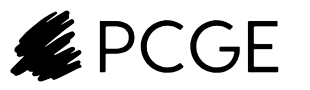Microsoft has addressed user feedback and added a new feature in Windows 11 build 22635.4515 that allows users to disable or postpone annoying OneDrive notifications in File Explorer.
- Microsoft has addressed the issue of annoying notifications in File Explorer related to OneDrive.
- Users now have the option to permanently disable or postpone these notifications.
- This update shows that Microsoft is actively listening to user feedback and making improvements to enhance the overall user experience.
Microsoft has been making several changes to File Explorer, especially when it comes to integrating its platforms and services. One such integration is with OneDrive. However, with the release of Windows 11 Moment 4 in 2023, an annoying notification was added to the system. This notification would pop up and suggest that users save their content directly to OneDrive in folders like Documents, Pictures, and Videos. Many users found this notification to be quite bothersome, but finally, Microsoft has decided to address this issue.
Nearly a year later, Windows 11 build 22635.4515 has finally fixed the notification problem. Although it is not yet active, this build includes a flag that allows users to disable the File Explorer notifications related to OneDrive. This means that users will no longer see the message urging them to save their content on OneDrive. In addition to permanently disabling the notification, which is likely what most users will choose to do, there is also an option to postpone the notification for another month.
It’s important to note that this new feature is not fully active in Windows 11 just yet. If you want to activate it, you’ll need to follow a few extra steps using the ViVeTool. Here’s how:
1. Download the ViVeTool from GitHub and extract the files to a convenient and easily accessible folder.
2. Open Command Prompt as an administrator and navigate to the folder where you placed the ViVeTool files using the `CD` command. For example, if you placed ViVeTool in `C:Vive`, type: CD C:Vive
3. Enter the following command: vivetool /enable /id:47944061,48433719 and press Enter.
4. Restart your computer.
Once you’ve completed these steps, the notifications should be removed. Keep in mind that since this feature is still being tested, there may be changes in the future.
It’s great to see Microsoft addressing user feedback and making improvements to enhance the overall user experience. Annoying notifications can be a major distraction, so having the option to disable them or postpone them is a welcome addition. This update will surely make many Windows 11 users happy, as they can now focus on their tasks without interruptions.
If you’re someone who prefers a clutter-free workspace and doesn’t want to be constantly reminded to save files on OneDrive, this new feature will definitely come in handy. It’s all about giving users more control and flexibility over their operating system.
So, if you’re tired of those pesky File Explorer notifications, give the ViVeTool a try and enjoy a more streamlined and personalized Windows 11 experience.
About Our Team
Our team comprises industry insiders with extensive experience in computers, semiconductors, games, and consumer electronics. With decades of collective experience, we’re committed to delivering timely, accurate, and engaging news content to our readers.
Background Information
About Microsoft:
Microsoft, founded by Bill Gates and Paul Allen in 1975 in Redmond, Washington, USA, is a technology giant known for its wide range of software products, including the Windows operating system, Office productivity suite, and cloud services like Azure. Microsoft also manufactures hardware, such as the Surface line of laptops and tablets, Xbox gaming consoles, and accessories.

Latest Articles about Microsoft
Trending Posts
KUNOS Simulazioni introduces Major Assetto Corsa EVO Updates in Latest Video
Corsair introduces the epic Call of Duty: Warzone Collection, a powerhouse of gaming gear.
Pixel Watch 4 may finally embrace wireless charging in its latest iteration
Microsoft discontinues support for Surface Hub and Surface Hub 2S, leaving users in the lurch
Xiaomi’s HyperOS 3 to Grace 69 Devices, introduces Impressive Compatibility
Evergreen Posts
NZXT about to launch the H6 Flow RGB, a HYTE Y60’ish Mid tower case
Intel’s CPU Roadmap: 15th Gen Arrow Lake Arriving Q4 2024, Panther Lake and Nova Lake Follow
HYTE teases the “HYTE Y70 Touch” case with large touch screen
NVIDIA’s Data-Center Roadmap Reveals GB200 and GX200 GPUs for 2024-2025
Intel introduces Impressive 15th Gen Core i7-15700K and Core i9-15900K: Release Date Imminent